A few notes before getting started:
These steps do not transfer actual ssg files from the MyStockProspector web site; what these steps show is how to download a stock list from the MyStockProspector web site, and then have Toolkit read that list as a guide for getting the actual stock information. As such, you will need a subscription to a data service for the steps listed below to work.
This following steps assume you are familiar with general navigation on the computer, as well as where your web browser saves files. While the best route to familiarity is practice, we do have steps on how to find a downloaded file. In case you do not already know where your browser saves files, please take a look at the previous post, Support Ticket 81, or at the faq we have at:
http://www.iclub.com/faq/index.php?solution_id=1186
Keeping those things in mind, here are the steps on how you can get the stocks listed on a results page in MyStockProspector to show up in Toolkit6.
Once you are signed in to the MyStockProspector web site, the first thing to do will be to get to a results page. While there are several ways to do so, this note will use one of the pre-defined screens, Quality Companies, as an example. To get there, click Pre-Defined Screens near the top of the page, and then click Quality Companies.
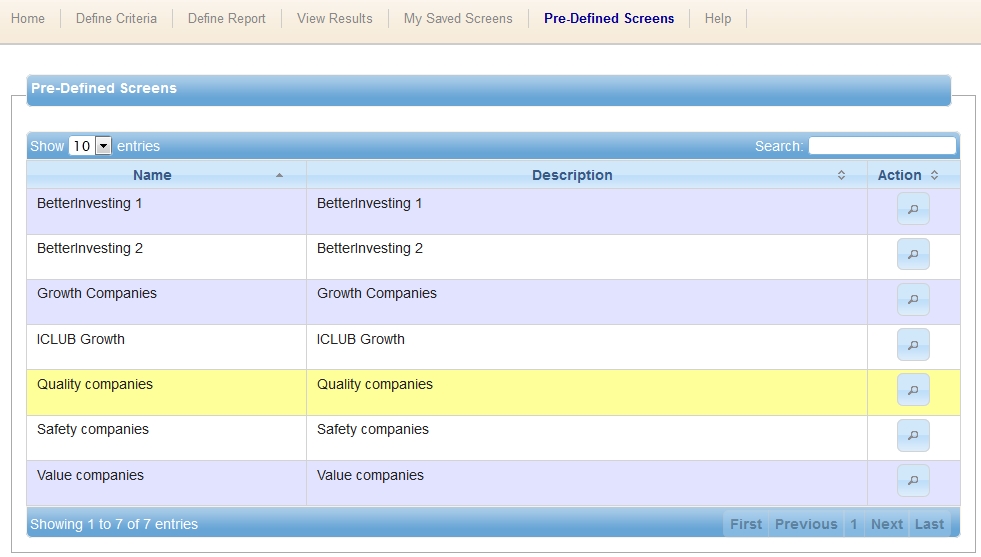
Once you are on the results page, then Click Exclude Industries and Exclude Junk. If you have not already set up a Junk filter, this can be skipped, but it’s a good habit to get into.

Once this is done, click the Export Results button

Next, save the file. As noted earlier, make sure that you already know, or know how to find the file that you download. These steps were done using Firefox, but as long as you are familiar with your browser, it does not matter which one you use.
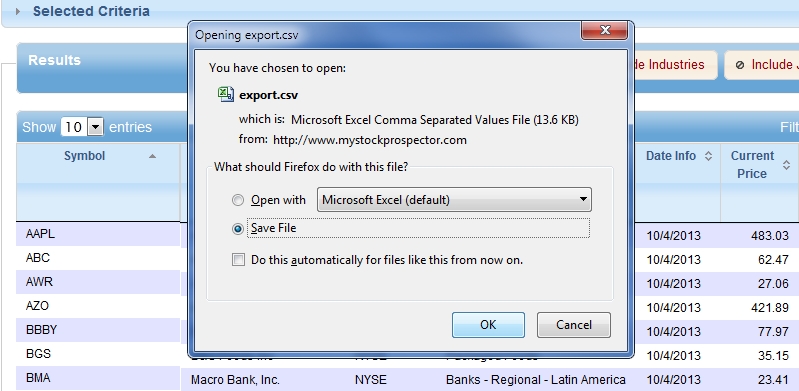
Once the file is downloaded, close or minimize the browser window, and open Toolkit6
In Toolkit, Go to File > Import Company > Import Several at Once > Subscribed data source
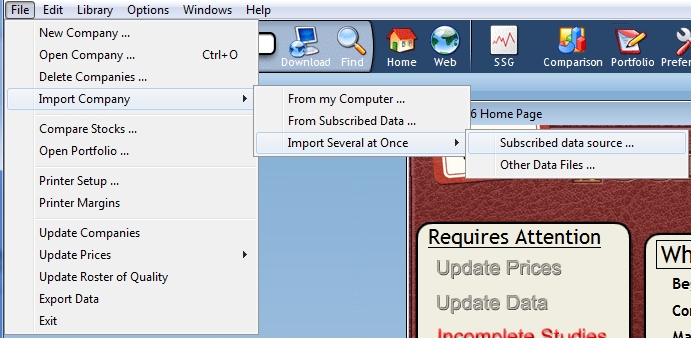
This will open the Import Data File window
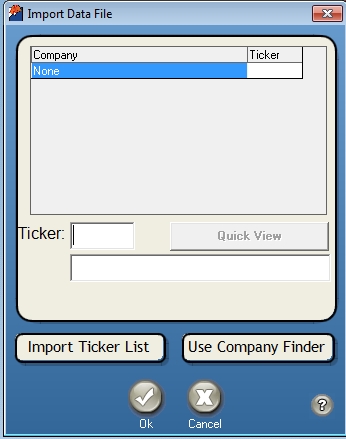
From here, click Import Ticker List, to open a new window. You will need to do a few things on this window.
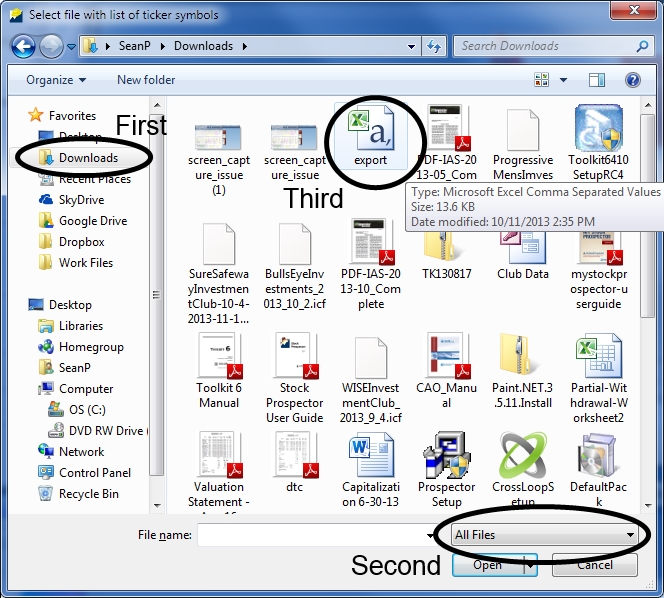
- First, make sure that you are looking in the folder where the file from the browser was saved.
- Second, makes sure that the drop-down menu next to File name is set to All Files.
- Third, double-click the file from the mystockprospector.com site; the default name is simply export.
With those three things in mind, click the Export file to select it, and then click Open.
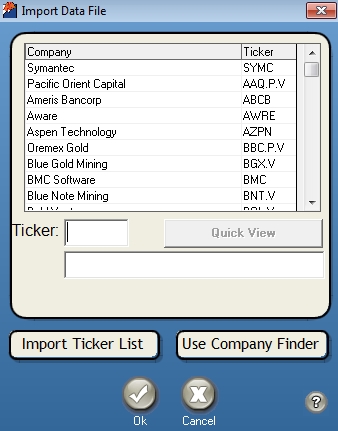
Toolkit will re-appear, and after a few seconds you will see the Import Data File window fill up with the names of the stocks from the export list.
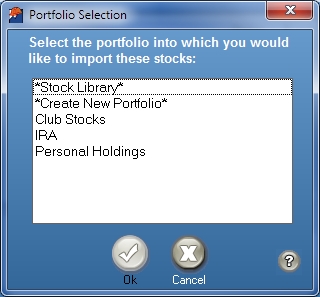
Click OK to continue, and Toolkit will ask if you would like to put the stocks in the Stock Library, Create a New Portfolio, or add them to an existing portfolio. Choose one of these options, and click OK to have Toolkit download and import the files.
Depending on the number of stocks that were in the screen, this process can take some time, since Toolkit has to download and import the data for each stock from your data service.
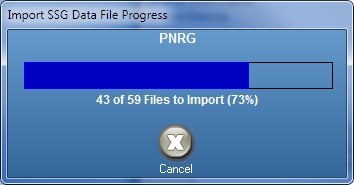
As well, if you already have a copy of the stock in your library, you will be asked if you want to overwrite the existing information, or not.
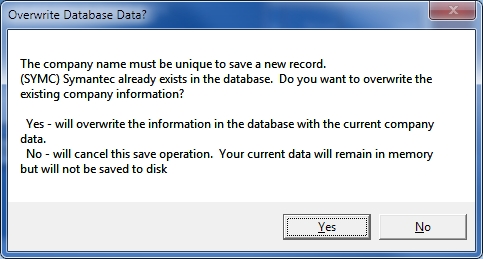
If you choose YES, then Toolkit will replace the existing file with a brand new one. Keep in mind that this means you will lose any work you have done on the existing file.
If you choose NO, Toolkit will simply skip the stock in question, and proceed to download the next one
Once the file import is complete, you will be returned to the main Toolkit page. Click the library tab to display all of your stocks (new and old), and you are ready to go to work doing more in-depth analysis on the individual stocks.
This post is also available as an FAQ at:
http://www.iclub.com/faq/index.php?solution_id=1187