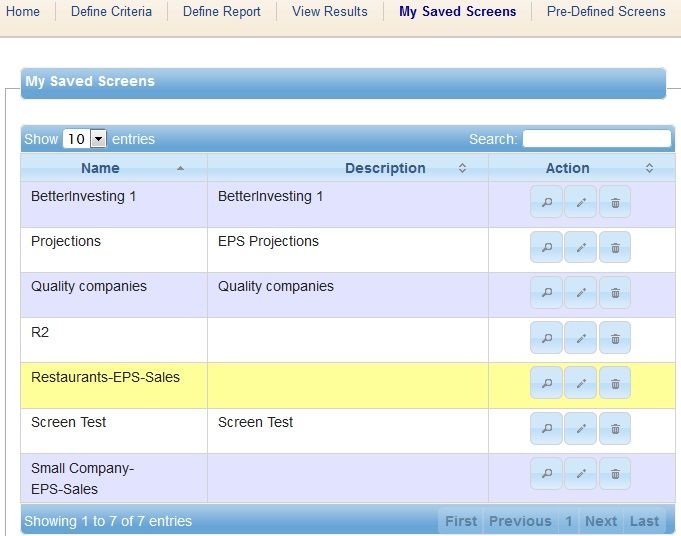This is in answer to a question we've seen coming up more and more recently: "How do I screen for an industry?".
Following is a quick set of steps for setting up an industry screen for the new mystockprospector.com web site:
After signing in, click Define Criteria, near the top left of the screen.

From the Criteria page, you'll want to select Other, then Industry, and click the arrow to add Industry as an item to screen for:

Next, begin typing in the name of an industry. After the first few letters, the site will start to fill in Industries with those letters. I'm looking for Restaurants in this case, so I'll click to select it from the list.
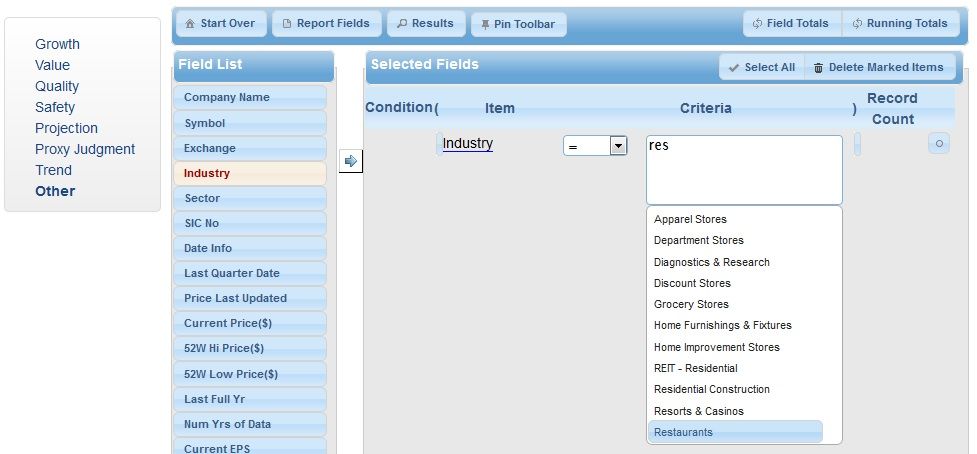
Since most industries will have a lot of companies that you probably aren't interested in, it's probably a good idea to add in a few other criteria, so the resulting list is manageable. Here is an example of a screen I put together:

From here, you could go directly into the View Results, or go to Define Report. By default, the site will fill in report fields based on the criteria.

Once the report fields are set, then it's time to see the results. Click View Results, and see your results:

If you're happy with the results, you can always save them. Click the Save button:

Fill in a Screen name, and description, if you like, and click Save:

This will save your screen in the aptly named My Saved Screens section: